


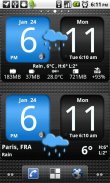
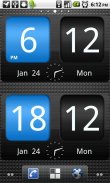

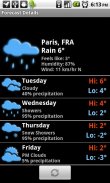
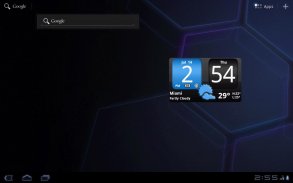
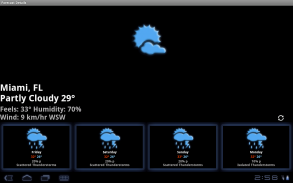
FlipClock AhMan BLUE 4x2

Deskripsi FlipClock AhMan BLUE 4x2
Android Digital clock widget with Calendar, Time, System info,weather & forecast
A Digital Clock widget with size 4x2
It features:
140 skins
12/24 hr+Color on all info displayed
System Stats Info + pop-up
Weather & Forecast (International)
+tap bottom right->preferences
+tap bottom left->system information dialog
+tap weather icon->forecast
+tap Hours tab->launch anything!(more coming)
+tap Minutes tab->launch anything!(more coming)
WIDGETS GENERAL
===============
Widgets on Android work a bit differently than a normal application. Unlike regular programs they don't just install themselves in the application tray so you have to add them manually. They will not open or launch.
Here's how to add a widget on your Android home screen.
STEPS HOW TO ADD A WIDGET
==========================
1.On your Android home screen, tap any blank or “empty” area with size 4x2 and hold down your finger.
2.An “Add to Home screen” window will pop up. From that window, tap “Widgets”.
3.You’ll be presented with a list of all the installed Widgets on your Android device.
4.Select the "FlipClock AhMan BLUE” to add to your home screen by tapping it.
Notes
=====
"Time frozen/not updating"-> taskiller killed the clock(exclude it from taskillers)
When phone starts, clock starts in less than a min too.
ROM users-> make sure the clock is NOT moved on SD card.
Widgets are not supposed to be on SD card. Move it back to the phone storage.
Weather hint: For world destinations with two words in the name, type in the box the words with a plus sign.
For example "Buenos Aires" type "Buenos+Aires",remember the "+" sign -no spaces, don't include the quotes.
Email problems/suggestions
Check our website for more help.
EXCLUDE IT FROM TASKILLERS!!!
Be polite, this is a free app :-)
VIDEO HOW TO ADD WIDGETS
http://www.youtube.com/watch?v=DpMLF9b2aTQ
</div> <div jsname="WJz9Hc" style="display:none">Android Jam Digital widget dengan Kalender, Waktu, Info System, cuaca perkiraan
Sebuah widget Jam Digital dengan ukuran 4x2
Ini fitur:
140 kulit
12/24 jam + Warna pada semua info ditampilkan
Sistem Statistik Info + pop-up
Cuaca & Forecast (International)
+ Tekan bawah kanan> preferensi
+ Ketuk bawah kiri> dialog sistem informasi
+ Tekan cuaca ikon-> perkiraan
+ Jam tekan tab-> memulai apa-apa! (Lebih datang)
+ Menit tekan tab-> memulai apa-apa! (Lebih datang)
WIDGETS UMUM
===============
Widget di Android bekerja sedikit berbeda dari aplikasi normal. Tidak seperti program reguler mereka tidak hanya menginstal sendiri dalam baki aplikasi sehingga Anda harus menambahkan secara manual. Mereka tidak akan membuka atau memulai.
Berikut adalah cara untuk menambahkan widget pada layar awal Android Anda.
LANGKAH CARA MENAMBAH WIDGET
==========================
1.On layar awal Android Anda, ketuk setiap kosong atau "kosong" area ukuran 4x2 dan tahan jari Anda.
2.An "Tambahkan ke layar Awal" jendela akan muncul. Dari jendela itu, tekan "Widget".
3.You'll disajikan dengan daftar semua Widget yang diinstal pada perangkat Android Anda.
4.Select "FlipClock Ahman BIRU" untuk menambahkan ke layar rumah Anda dengan menekannya.
Catatan
=====
"Waktu beku / tidak memperbarui" -> TasKiller membunuh jam (mengecualikannya dari taskillers)
Ketika telepon mulai, jam dimulai dalam waktu kurang dari satu menit juga.
ROM users-> pastikan jam TIDAK pindah kartu SD.
Widget tidak seharusnya pada kartu SD. Pindah kembali ke penyimpanan telepon.
Petunjuk Cuaca: Untuk tujuan dunia dengan dua kata pada nama, ketik di kotak kata-kata dengan tanda plus.
Misalnya "Buenos Aires" tipe "Buenos Aires +", ingat tanda "+" ruang-tidak, tidak termasuk tanda kutip.
Masalah Email / saran
Cek website kami untuk bantuan lebih lanjut.
MENGECUALIKAN IT DARI TASKILLERS !!!
Bersikaplah sopan, ini adalah aplikasi gratis:-)
VIDEO CARA ADD WIDGETS
http://www.youtube.com/watch?v=DpMLF9b2aTQ</div> <div class="show-more-end">























